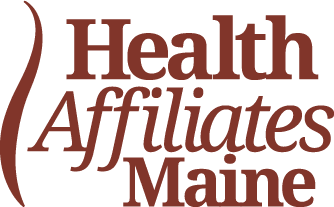The Cures Act, The Patient Portal, and YOU
Electronic access to your behavioral health records.
What is the Cures Act?
The 21st Century Cures Act, a federal law, mandates that notes created in an electronic health record (EHR) must be immediately available to clients through a secure online portal, known as a Patient Portal.
The law requires healthcare providers to release certain records from a client’s electronic health record into the Patient Portal. Once this change goes into effect, all new records created after the implementation date will be available via the Patient Portal.
What is the Patient Portal?
Health Affiliates Maine clients can conveniently manage their behavioral health information online using the Patient Portal. The Patient Portal provides personalized and secure access to portions of your behavioral health record. It also offers you the ability to sign documents, send secure messages to your provider(s), and view select lab and test results — all from your phone or computer. There is no fee for the Patient Portal — it is a free service for all Health Affiliate Maine clients. To get started, your provider will need to set up a login for you. You will then need access to a device connected to the internet and an up-to-date browser to log into the Patient Portal.
Are there Exceptions to Releasing Records?
The Cures Act provides several exceptions in which information may be blocked from being shared to a client’s portal:
- Preventing Harm Exception: It is permissible to block access to records that are reasonable and necessary to prevent harm to a client or another person.
Example: An example of a preventing harm exception would be a provider blocking the release of a client’s record if they believe the records will result in a safety risk to the client or another person. - Privacy Exception: The Cures Act does not render existing federal and state privacy laws obsolete. Under the privacy exception, an organization would not be required to disclose a client’s information in a way that is prohibited under applicable privacy laws.
Example: State laws indicate certain protections for minors seeking behavioral health care and therefore, some health information may only be accessible to the client/minor. - Security Exception: Like the privacy exception, the security exception does not negate a provider’s duties when it comes to protecting the privacy of client’s information with appropriate safeguards. If a request for records presents a threat to the “confidentiality, integrity, and availability” of client information, access may be denied.
Example: If a client is requesting access to their information in an insecure manner, such as via unencrypted email, the provider could block the information from being shared in this manner. - Infeasibility Exception: This exception recognizes that legitimate challenges may limit a provider’s ability to comply when they are out of the provider’s control.
Example: In the event of a natural or human-made disaster, the provider must respond, in writing, within 10 business days of receipt of the client’s request. The provider need not immediately fulfill that request. - Health IT Performance Exception: Applies when health IT, most commonly the EHR (electronic health record), is down for required or necessary maintenance or upgrades. In this case, the system may be down for no longer than necessary to maintain or improve the system.
Example: A client requests access to their most recent progress note during a system upgrade where the medical practice has no access to the note itself.
Patient Portal and Cures Act FAQs
What changes does the Cures Act require?
The Cures Act mandates that notes created in an electronic health record (EHR) must be immediately available to clients through a secure online portal. Healthcare providers may not block or delay a client’s access to any eligible information entered and stored in their EHR. It is important to note that there are certain exceptions, such as: risk of physical harm, privacy and or security concerns, or legitimate practical challenges such as a natural disaster or internet service interruption.
Why is Health Affiliates Maine making these changes?
As a federal statute, all healthcare providers are required to comply with the Cures Act. Additionally, we see these changes as benefits to client care. Building on Health Affiliates Maine’s existing commitment to our clients, our goal is to enhance your experience and provide you with better care.
What are the benefits of reading my mental health notes?
Becoming more involved in your care. After a visit, you can read your notes to review what you discussed with your provider, your treatment plan, any changes to your medications (if applicable), and to remind you of any follow-up steps.
Organizing care and tracking progress. As in any other appointment, there’s a lot to remember. Going back to read the notes after the appointment may help you manage your treatment more effectively. Reading notes can help you understand your condition, your treatment, and your progress between visits. The notes can remind you of your responsibilities in your own care, including ‘homework’ or follow-up issues to work on between sessions.
Enhancing trust and the therapeutic relationship. A trusting therapeutic relationship between a client and provider is critical to progress and recovery. Reading what your provider writes can help demystify what they are thinking. For many clients, this can lead to a stronger relationship and richer conversations. It can also result in a mutual understanding of what was discussed in session and initiate more open discussions about potentially difficult topics. Your notes may also include comments from your provider about differences in each other’s perceptions and understandings. Recognizing these differences is an important part of services.
Which clients will receive immediate access to their providers’ notes?
All clients will have immediate access to providers’ notes through the Patient Portal after the provider completed them in the electronic health record.
What if I don’t understand what my provider put in my notes?
Everyone’s experience is different, and many people have questions or concerns. As you read your behavioral health notes, keep in mind that they vary in length, may include sensitive information, or could have unfamiliar terms or confusing language that’s often required for meeting professional and regulatory standards. You can ask your provider if you have any questions about what was noted. You may also choose not to read them. Reading such notes may not feel right for whatever reason, and that’s okay too. You know yourself best. It’s important to respect that, and to talk with your provider about your preferences. Talking about the things that affect our lives, especially topics that can be difficult to discuss, can be important for recovery.
If information in my notes is not correct, what should I do?
Your Patient Portal information comes directly from your electronic health record. If you are still in services, contact your provider to discuss how to ensure the information is accurate. If you have discharged from services, you can connect with call Health Affiliates Maine and ask to speak with someone in medical records.
What if I don’t use the Patient Portal?
The Patient Portal is available to all Health Affiliates Maine clients with an email address. You can ask your provider to assist you in accessing it.
Can I view a family member’s health record in the Patient Portal?
Viewing a family member’s health record is called Proxy Access. Proxy Access allows you to view some information from a family member’s Patient Portal account. You can also link your accounts for convenient access. To gain Proxy Access, connect directly with the provider of the service. You will need to provide legal documents indicating your guardianship or Power of Attorney privileges.
Can I cancel/schedule an appointment through the Patient Portal?
All appointments should be canceled and scheduled directly with your provider.
What if I forget my Patient Portal password?
You can select the Forgot Password link on the sign-in page to reset your password online. This information must match what we have in your electronic health record. You will be sent an email where you can click on a link to create a new password. Once created, you will be redirected to the login page to re-enter your username and password.
When I log in to the Patient Portal, what if I do not see any documents to view?
Only documents for services that occurred after 10/6/2022 will be available for viewing in the Patient Portal. They will be visible once the provider has completed and signed them. If you still do not have any documents to view, two weeks post your last appointment, please reach out to your provider for assistance.
I was logged out of the Patient Portal, what do I do?
We aim to protect your privacy and the security of your information. While logged into the Patient Portal, if your keyboard remains idle for 20 minutes or more, you will be automatically logged out of the system. We recommend that you log out of your Patient Portal session if you need to leave your computer for even a short period of time. If you have been logged out of the system, you can simply log back in when ready.
What about privacy and confidentiality?
The Cures Act will not change the confidential nature of your appointments and the notes your provider writes. Only providers involved in your care have access to these notes. Here are steps you can take to keep your information secure:
- Remember to keep your Patient Portal login name and password private. You can change your password at any time.
- Log Out after you finish reviewing information in your Patient Portal account.
How do I access records that were created before the Cures Act went into effect?
For access to previous records, you may request these directly from our Medical Records Department by emailing recordrequest@healthaffiliatesmaine.com